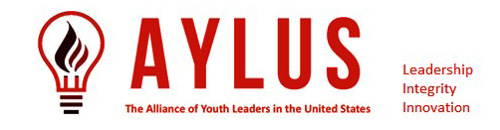Using WP File Manager to Upload Files for Permanent Storage
If you have a small image or PDF file (<1MB) and want it to be permanently on your branch page (not on reports), you can use WP File Manager to upload this file to a specified folder on the server.
On the server, we have created a special folder
“https://aylus.org/wp-content/uploads/branch_images/”
for this purpose. After uploading, you can use the link
“ https://aylus.org/wp-content/uploads/branch_images/filename”
to put this image or PDF on your branch page. You can also get this link by right clicking on the filename and then select “Get Info & Share” to copy this link.
Finally, add following code (in the Text mode) will do the job:
<a href=”https://aylus.org/wp-content/uploads/branch_images/filename”><img class=”alignleft” src=”https://aylus.org/wp-content/uploads/branch_images/filename” alt=”” width=”146″ height=”195″ /></a>